RB5 Garmin Software Update
This is not a map update.
This is not a UConnect Firmware Update.
If you are on a lower Garmin Software version and need to update the Garmin Software, please see the instructions below.
Please proceed at your own risk.
Infotainment will not be held liable for any damages done if this update is performed and your unit does not function like it did previously.
This is for convenience purposes for Infotainment Customers and is also clearly available on Garmin's Website found here:
https://auto-update.garmin.com/auto-update/site/identifyUnit
Prerequisites:
•Blank USB Flash Drive (at least 4GB in space)
•The GARMIN EXPRESS software (click here)
•Following the instructions below carefully.
If you'd like to update your maps, please go to https://navigation.com/
Infotainment does not guarantee the latest maps as stated on the store page for the RB5.
- On your Uconnect system, press the Nav icon.
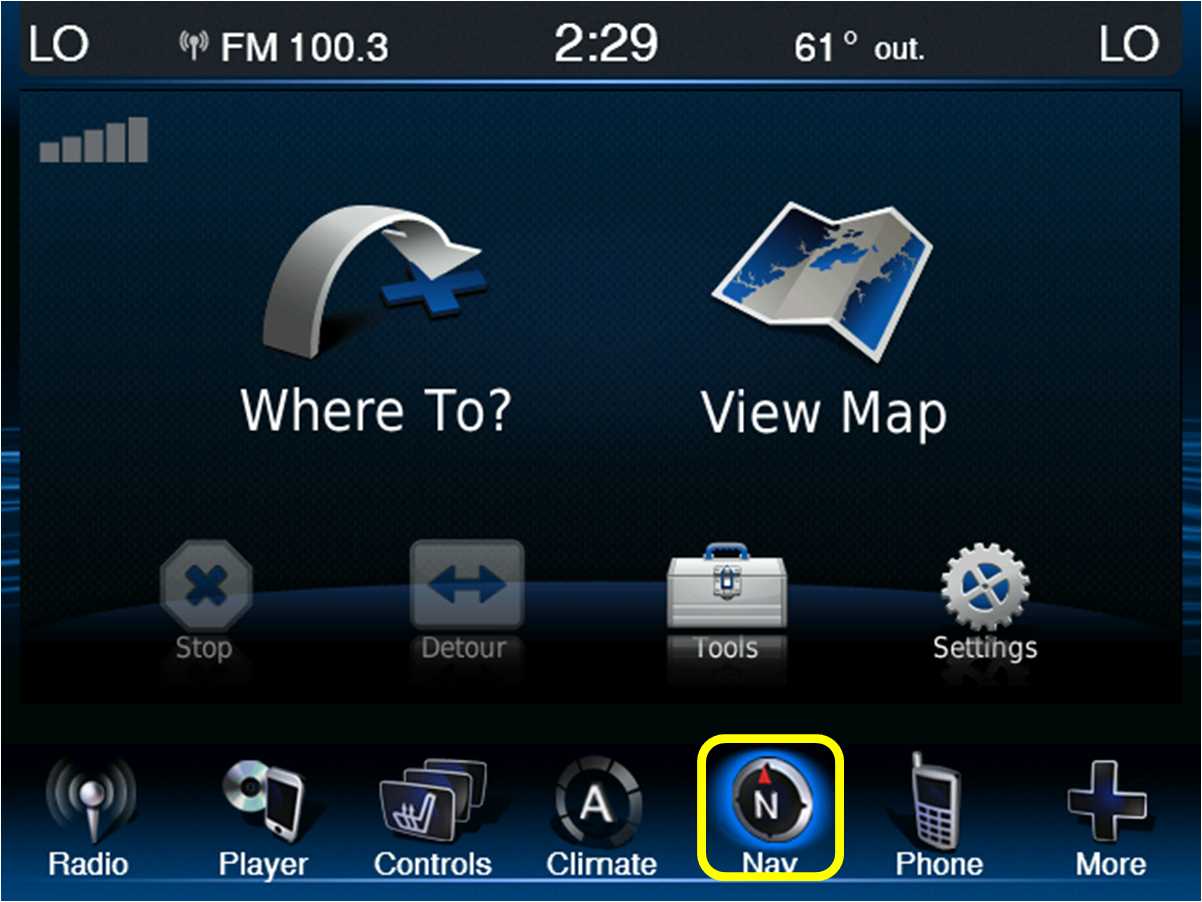
- Press Settings.

- Press Map.
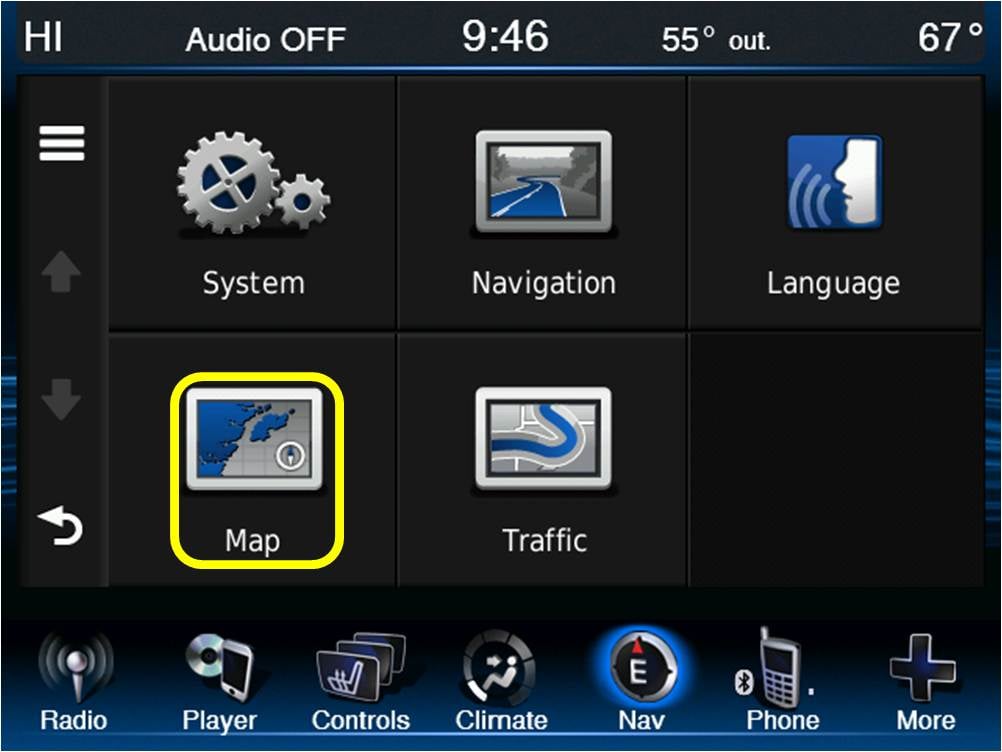
- Press Menu Bars (located in the upper left corner of the screen).
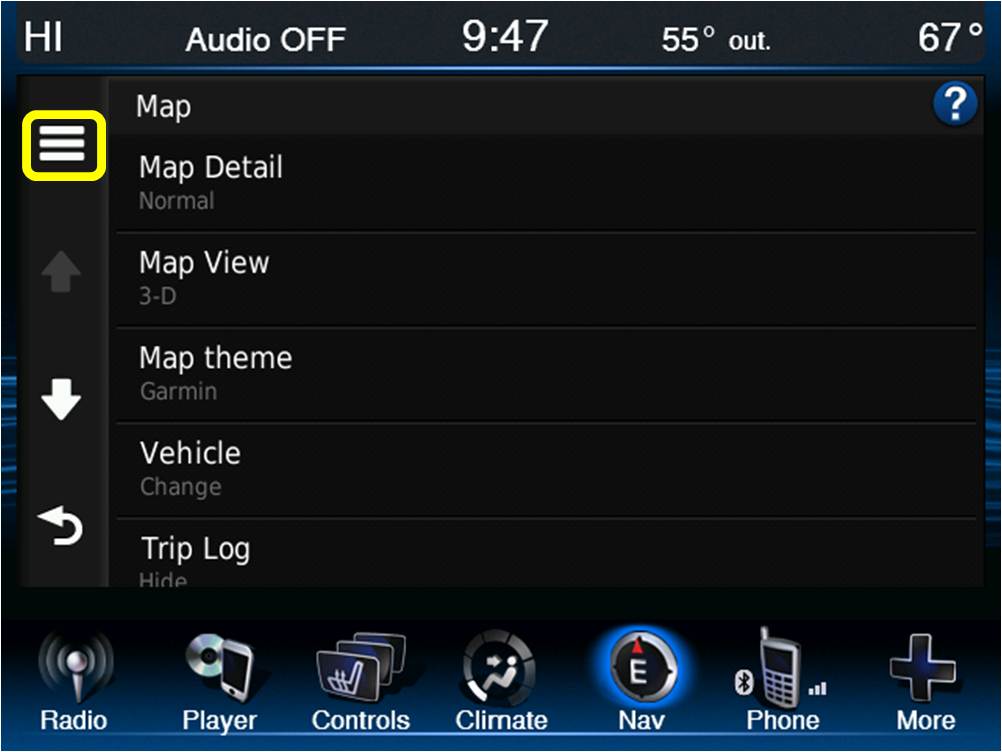
- Press Update Map.
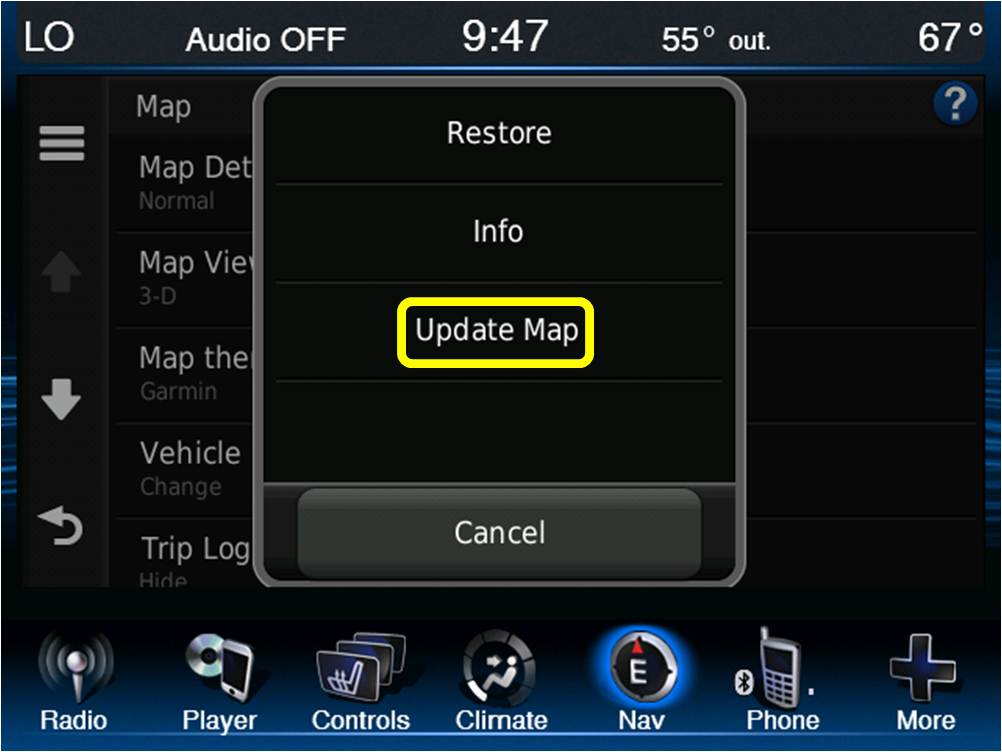
- Insert USB drive into your vehicle's USB port. The vehicle will automatically recognize the USB drive.
- The navigation map data and software level will automatically load to the USB drive.
- When prompted, remove the USB drive from the vehicle’s USB port.
- Insert USB drive into your computer and install/launch Garmin Express. Follow the prompts in Garmin Express to download the software update(s).
This is not a map update.
This is not a UConnect Firmware Update.
Related Articles
Sync 4 Software Update
Q: I want to update the software on my Sync 4 module to feature the latest & greatest features and potential bug fixes. A: All Sync 4 module updates can only be performed Over-the-Air (if equipped) or by a Ford dealer with the FRDS programming tool. ...How To Update Software on MyGIG
For all software updates, please visit our sister NavRepair for free software updates anytime. Click here for direct link to the 'downloads' section of the site.RA3/RA4 17.11.07 Update
For RA3 and RA4 Infotainment Systems: The current most up-to-date software is 17.11.07. This is an OTA(Over The Air) update and should be applied automatically. 2013/2014/2015 Vehicles: •UConnect App button is now in the center on the task bar on ...UConnect Updates for Apple Carplay/Android Auto-Supported Infotainment Systems
Software updates for FCA vehicles that have the Apple Carplay/Android Auto supported infotainment systems will occasionally contain a map package (map update) so this is you would update your maps for the models with onboard navigation. Not all ...“If I update my Sync system using the Ford website, will that cause the navigation feature to be deactivated?”
No. A software update will NOT affect this navigation upgrade.